UCF Trello Website Business Worksheet
Description
Step 1: Navigate to Trello.com (Links to an external site.), sign-up for a free account, and then watch the following video – https://www.youtube.com/watch?v=l3F3l3psqXY (Links to an external site.)
Minimize Video. This is a quick overview video of how to use Trello, by Trello. It includes details on how to share your Trello board with others, though note that you do not need to do that for this assignment. The purpose of this video is to highlight the basic features and functionality of Trello so that you are well equipped to complete step 2.
Step 2: Plan out the remainder of the assignments/tasks for this class and this semester using a Trello board (Weeks 10-16). I know that everyone organizes themselves in different ways, so you have full autonomy to decide what you want to name your Trello board, as well as your card/column headings, and other details, though your submission (which will be a screenshot of your Trello board) must contain the following at a minimum:
- The readings from the syllabus (if you scroll to the bottom of the course syllabus, youll see that Ive built a calendar out, where I list what it is that needs to be done on a weekly basis). As an example, on Week 10, I specify to read both Chapter 10 and Chapter 11. This should be included somewhere on your Trello board as a task, along with all of the subsequent readings that are listed on the syllabus.
- The graded deliverables due from the syllabus. There is a column in the Course Calendar section of the syllabus that says Graded Deliverables Due. These items need to be on your Trello board (there are 10 items from Week 10-16 that should be included from that column).
- Due dates for both the readings and graded deliverables. When adding your readings and graded deliverables as tasks, please be sure to add due dates by clicking on the task in Trello, and by then clicking on the Dates area. Here you can add dates (the video shows how to do this as well).
- Some form of indicating that you are Done with a task. This can be a card/column titled Done, where you put everything that youve finished. If you come up with another creative way to indicate that something is done, that is fine too. If something is Done, I also expect to see it in the Done section, which again, you have full autonomy on defining what that looks like.
Please note that there is an incredible amount of flexibility with this assignment and that I am just looking for the items that I note above. If I do not specify a setting, you do not need to worry about it, though I encourage you to explore the various features and functionalities of the platform so that you can get the most out of it, and potentially use it as a tool to help with time management this semester, and in others as well :-). You are also free to add other things to your Trello board, though please make it clear what is specific to ISM3011 (you can use labels in Trello to do this).
What do I need to submit?
Its easy-peasy. A screenshot of your Trello board that shows all of the items listed in step 2. Thats all! Please be sure that your screenshot covers everything, and if you need to submit multiple screenshots to make everything fit, thats fine too (just submit multiple screenshots at once in your submission).
Get your college paper done by experts
Do my questionPlace an order in 3 easy steps. Takes less than 5 mins.

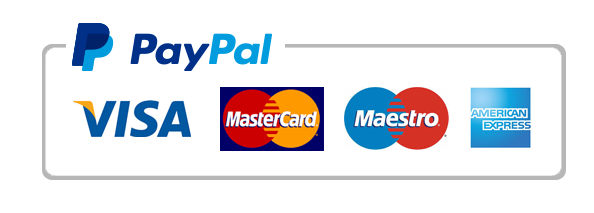
Leave a Reply
Want to join the discussion?Feel free to contribute!